FAQs
Have A Question?
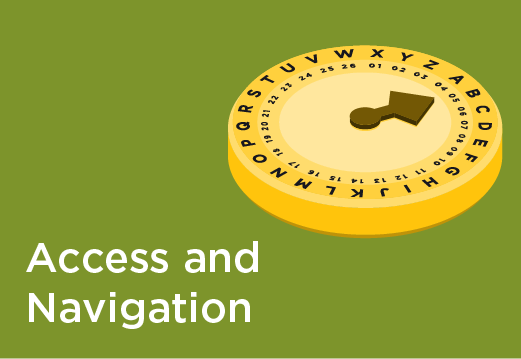
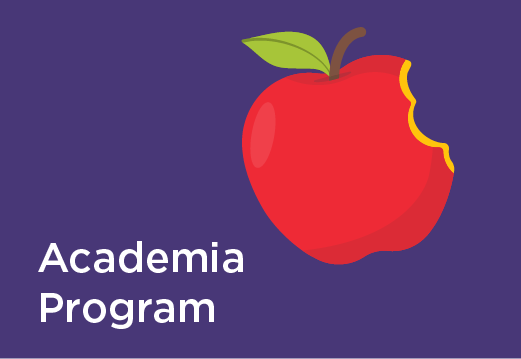

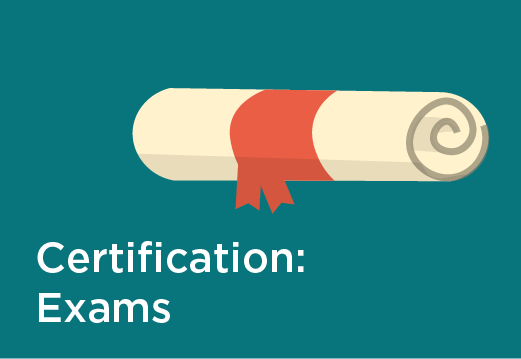
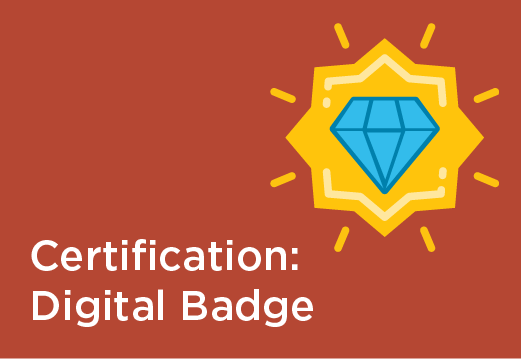
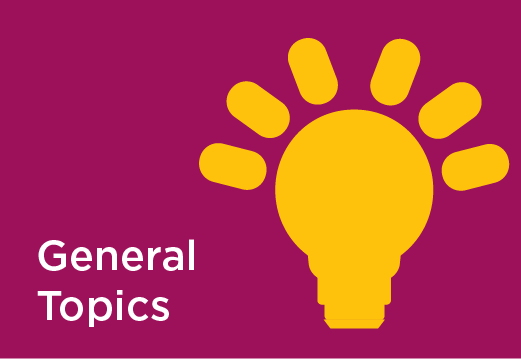

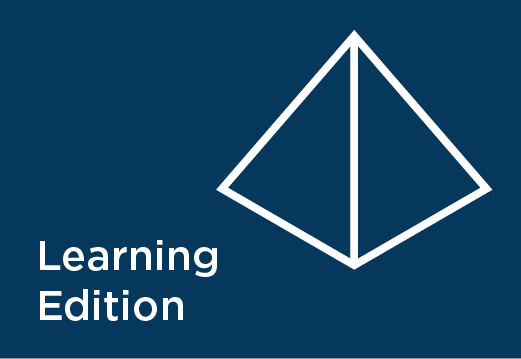
Can't find what you are looking for?
Contact Us-
How can I join SS&C Blue Prism University?
To join SS&C Blue Prism University, you first need to create a portal account. You can create your account using the link below.
Create new account | Blue Prism Portal -
How do I get started with Blue Prism University?
Create your Portal Account.
Verify and activate your account by following the steps in verification email
Once your account is activated, we recommend you start your learning with the Getting Started with Intelligent Automation Learning Plan
-
How do I access SS&C Blue Prism University Courses?
For quick access, go to our Courses page.
-
How do I login to the SS&C Blue Prism University Courses?
If you click on a course, it will take you to a log in page once you have logged in you can then access the content.
You will need a Portal Account to login the SS&C Blue Prism University. For instructions on how to create an account please refer to our General Topics section below.
-
How do I enroll into a course?
Select the course that you are interested in, and this will take you to the course information page which provides details about the course and there is a green “ENROLL” button on the right-hand side for you to click to enroll.
-
How do I find the courses or Learning plans that I am enrolled in?
Go to Training on the main menu and select ‘My Transcript’. This will direct you to all the courses and Learning Plans that you are enrolled in.
-
How do I change the name on my SS&C Blue Prism University account?
If you would like to update your personal details including name and email address, please log into your portal account to make these changes.
If you are part of our Academia program, please ensure your full name matches your Government issued ID. -
I am having trouble accessing content through the University website
You will need to have a SS&C Blue Prism Portal Account and an activated SS&C Blue Prism University account to access our content. If you have a Portal account but still can't access content, you might not have activated your LMS account. If this is the first time you have logged in to the University, click here to activate your account Activate Account
Please note that if you are still having issues accessing the content after activating your account, and are registered with a personal email address, you might be trying to enrol in a course which is only available to SS&C Blue Prism customers and/or partners. If you are currently working for one of our customers or partners, then please update your account with your business email address and the content will then become available to you
-
I am having issues uploading my certification to AICTE for the internship program, what do I do?
The AICTE program is run by our Academia partner Eduskills. If you are having issues uploading your certificate, please contact them using one of these email addresses for further assistance. You only need to email one email address and not both for assistance. [email protected] or [email protected]
-
The name on my course certificate is not correct, how do I get it updated?
If you are part of our Academia/University program and your certificate has your correct name listed but just in the wrong order, please contact our Academia Partner Eduskills using one of the following email addresses for further assistance.
You only need to email one email address and not both to receive assistance. [email protected] or [email protected].
If the name on your certificate is not correct and you have updated your portal account with the correct name, please contact us directly for further assistance. -
Why should my educational institution be interested in joining SS&C Blue Prism Academia Program?
We have several features that allow our program to benefit your students and your institution:
- Bridging the gap between education and employment.
- Provide enhanced learning and world-class training, to the next generation of learners.
- Easy online enrolment for qualifying institutions—at no cost.
- Well-rounded curriculum designed to position students for cutting-edge RPA jobs.
- Multiple courseware formats.
- Content is available in six (6) languages for most courses.
- Access to the SS&C Blue Prism University Learning Community, which introduces students and instructors to subject matter experts on Intelligent Automation technologies.
-
What are the requirements for joining SS&C Blue Prism Academia Program?
To gain SS&C Blue Prism Academia membership, your institution should meet these qualifications:
- Must be formally accredited by a public or other governing body.
- Must be a degree, diploma, and certificate-granting institution.
- Must be a non-profit institution that does not charge students on a per-class basis to receive SS&C Blue Prism training.
-
What does it cost to join SS&C Blue Prism Academia Program?
Because we believe that closing the technology skills gap is vital to the future of enterprise software, we offer SS&C Blue Prism Academia course content at no cost to qualifying educational institutions.
-
How do students and educators enroll in a SS&C Blue Prism training course?
To kick-start your SS&C Blue Prism journey, follow these easy steps:
1. Create your SS&C Blue Prism University Portal account
Register for a SS&C Blue Prism portal account using your school email address at Create new account | SS&C Blue Prism Portal.
Click the password link in your registration email (hint: email will come from “ro.bot”).
Click the “Log In” button.
Set your new password.
Scroll down to Fill out your profile information.
Make sure to click the “Save” button!
You will see a green ribbon and message indicating changes have been saved.
Accept and confirm the privacy policy pop-up (only active on first-time login).Go to our University courses and start learning!
2. How to download and install your free Learning Edition License
Go to our SS&C Blue Prism Portal.
You will need to log into your account by using the login button in the upper right corner
Once logged in, navigate to our PRODUCT drop down and select BLUE PRISM ENTERPRISE and then LEARNING EDITION
Watch our short video on how to Download and Install Blue Prism Learning Edition
-
How do I join SS&C Blue Prism Academia program?
If you are a student, enroll in our courses and start learning now.
If you are an educator, please visit Educators Program Eligibility column to submit your application form.
If you are an academic institution, please visit Academic Institution Program Eligibility to submit your application form.
-
How is the SS&C Blue Prism University curriculum created?
SS&C Blue Prism curriculum is built with input from development, support, and field consulting teams to help educational institutions keep pace with the Intelligent Automation industry demands. The curriculum offers hands-on instruction across the platform, giving students the opportunity to learn practical skills based on used cases from enterprise implementations.
-
Do I get a Course Participation Certificate after completion of a SS&C Blue Prism Academia course?
Yes, students and Educators are provided with a participation certificate upon successfully completing all the course sections and the self-test through SS&C Blue Prism University LMS.
-
Where do I go to take a certification exam?
All SS&C Blue Prism professional certification exams are scheduled, and most can be taken either online or in person at an authorised Pearson VUE test centre. Once you have successfully passed one of our exams, the SS&C Blue Prism Digital Badging program allows you to receive a digital badge.
Learn more about individual SS&C Blue Prism certification exams here.
To schedule your exam appointment, please visit Pearson Vue. -
What type of lab does SS&C Blue Prism University offer?
SS&C Blue Prism University offers an Enterprise product to help you become familiar with SS&C Blue Prism software.
SS&C Blue Prism tools can be downloaded in two steps.
Step: 1 - Learning Edition:
- A feature-limited installation of SS&C Blue Prism.
- A free 90-day license.
- This works only on an individual personal laptop or personal desktop.
- To support the above edition, we provide free access to our product documentation, training materials, and SS&C Blue Prism Learning Community.
- Ensure your device meets the minimum requirements. Click here to learn more about the minimum requirements for Learning Edition.
Step 2 - Training License:
You will need a training license to use the SS&C Blue Prism software. The license is for a feature limited installation of SS&C Blue Prism.- The license is a free 12 months license.
- This license only works on institution computer lab systems.
- To support the above training license, we provide free access to our product documentation, training materials, and SS&C Blue Prism Learning Community.
- Ensure your device meets the minimum requirements:
- Intel Processor should be x64 with a minimum speed of 1.4 GHz but ideally 2.0 GHz or faster.
- Step One - Install SQL Server Express (which is the free version) 2016 or 2017 in all the systems. (HTTPS://WWW.MICROSOFT.COM/EN-IN/SQL-SERVER/SQL-SERVER-EDITIONS-EXPRESS).
- Step Two - Install v6+ for local training. Please go to University Portal > Product > Previous Releases. Install SS&C Blue Prism 6+ > x64.msi. (HTTPS://PORTAL.BLUEPRISM.COM/PRODUCTS/PREVIOUS).
- Step Three - Install foundation training setup – it can be found at LMS > Blue Prism Foundation Training Section 1: Foundation Training Setup Guide.
- Step Four – Contact your SSC& Blue Prism Academia Program Manager to share the training license.
-
What is an Authorized Training Partner?
An Authorized Training Partner is a SS&C Blue Prism Partner that is authorized to train our SS&C Blue Prism Courses. Their instructors are certified by SS&C Blue Prism to ensure knowledge of the product, so you get the best experience. To find out more information, please visit our Training Partners page.
-
How do I become an Authorised training partner?
If you wish to apply for the Authorized Training Partner Program, please visit our Authorized Training Partner Page for more information.
-
Account Queries
-
I had an issue with my exam and I raised it with Pearson Vue directly, what should I do now?
If you encounter an issue during your exam, please raise a ticket as soon as possible with Pearson Vue directly so they can assist you.
Customer service :: Blue Prism :: Pearson VUE
We are not able to assist with any tickets that are raised directly with Pearson Vue. -
I have set up my portal account but unable to set up a Pearson Vue account.
Your Pearson Vue account is no longer automatically set up when you create your SS&C Blue Prism account. You are now able to set up your own Pearson Vue account by going to their website at this link.
-
How can I update my name and email address in Pearson Vue?
You can update most of your information by logging into your Pearson Vue account using this link. This link also provides you with ways to contact Pearson Vue directly should you need to change your name. For all other enquiries, please contact us.
-
What if I have forgotten my Pearson Vue password?
You can reset your password on the Pearson Vue website yourself but if you have issues resetting your password, please contact Pearson Vue directly using the information below.
-
How do I find my certification results in Pearson Vue?
Once you have completed your exam, Pearson Vue will send you an email with your exam results. In that email, you will have a report which will show you your scores for each of the sections in the exam.
NOTE: you will not receive a breakdown of the questions to protect the integrity of the exam.
If you did not receive an email or want to look back on an older exam, follow the steps below.- Log into your Pearson Vue account, this will bring you to your Dashboard
- In the menu on the right, select View Score Report
- Select the exam that you want to view using the view button.
- You will then be shown a detailed report of your exam.
-
I had an issue with my exam and I raised it with Pearson Vue directly, what should I do now?
-
Associate Developer
-
How do I book the Associate Developer exam, online or at a test center?
After you log into your Pearson Vue account, click on "View Exams" and choose either "Test Centre Exams" or "Online Exams". You will then be able to select the exam and proceed with the rest of the registration process. -
Why has SS&C Blue Prism introduced the Associate Developer Learning Plan and Certification exam?
SS&C Blue Prism University identified the need to provide users with a working knowledge of the SS&C Blue Prism Enterprise application, so users may start their Intelligent Automation career, without having hands-on experience within a company.
-
Who is the Associate Developer Learning Plan and Certification Exam for?
The Associate Developer (ASDEV01) exam focuses on testing the essential skills and knowledge required to configure a simple SS&C Blue Prism process automation solution.
The Associate Developer Certification Exam is intended for entry-level users who want to learn about how to build SS&C Blue Prism process automations and might not have the opportunity for hands-on practical experience through an employer. -
What is the difference between Associate Developer & Developer?
The SS&C Blue Prism Associate Developer (ASDEV01) focuses on the essential skills and knowledge required to configure simple SS&C Blue Prism process automation solutions. It is intended for entry level users who wish to learn about the SS&C Blue Prism process automation. An optional Certification exam is available for the Associate Developer.
The SS&C Blue Prism Developer (AD01) is intended for users who have completed the Associate Developer training and are gaining hands-on practical experience in delivering quality SS&C Blue Prism process automation solutions, with the support of a Lead or Senior Certified Developer. The Learning Path provides additional training to introduce new concepts and best practices which are key to achieving success in an enterprise RPA program.
-
What is the Associate Developer Learning Plan and how long does it take?
The SS&C Blue Prism Associate Developer Learning Plan is a collection of courses, as shown below:
- Blue Prism Foundation Training
- Blue Prism Process Templates
- Blue Prism Credentials and Credential Manager
- Advanced Data Items
- Advanced Attribute Matching
- Duration: Approx. 55 hours
- Blue Prism Foundation Training
-
Are there any pre-requisites for the Associate Developer Training?
There are no pre-requisites for the Associate Developer Learning Plan. If you wish to sit for the Associate Developer exam, please visit the Associate Developer Certification Overview for further information on the scope and preparation for the exam.
-
Is the Associate Developer Certification Exam only available at Test Centers?
No, the Associate Developer Certification Exam is available on OnVue (Online Proctored) and at Pearson Vue Test centres. To book your exam, head over to our page at Pearson Vue.
-
What language/s is the Associate Developer Certification Exam available in?
This exam is currently only available in English.
-
How do I book the Associate Developer exam, online or at a test center?
-
Exam Registration
-
How do I register to take a SS&C Blue Prism exam?
To schedule a SS&C Blue Prism exam, please visit the Pearson Vue website. You will then need to sign into your account before you can schedule your exams.
You can find instructions on how to create an account and schedule an exam at this link.
-
How do I pay for my exam?
Payment can be completed via the Pearson Vue website when booking your exam.
Pearson Vue accepts credit and debit cards (Visa, Master Card).
NOTE: Pearson VUE does not accept credit card payments in the following countries: Afghanistan, Bangladesh, Benin, Cameroon, Gambia, Ghana, Lebanon, Nigeria, Pakistan, Senegal, Tanzania, Togo, and Uganda. Please contact Pearson Vue for more information on payment.
-
Which exams have prerequisites?
The below exams have prerequisites:
Professional Developer (APD01) - Must have first passed the Developer (AD01) exam at least six months earlier.**
Designing SS&C Blue Prism Solutions (ASD01) - Must first have passed the Developer (AD01) exam.
**This waiting period is in place to ensure a fair and consistent certification process for all users whilst also maintaining the integrity of our exams
The below exams do not have prerequisites:
Associate Developer (ASDEV01)
Developer (AD01)
ROM Architect (ARA01)
Designing a SS&C Blue Prism Process Solution (ATA02)
Installing and Configuring a SS&C Blue Prism Environment (AIE02)
You can go directly to the Pearson Vue website and book an exam yourself.
-
I cannot see my eligible exams on Pearson Vue.
Please contact us with the following information which allows us to check this for you: Your full name, email address, exam date.
-
How can I reschedule an exam?
Please note that SS&C Blue Prism is not able to reschedule your exam, you will need to either log into your account or contact Pearson Vue to make these changes.
For more information on rescheduling an exam, please check the Pearson Vue website link below for full details.
Helpful resources for test-takers // Pearson VUE
Please refer to your original appointment confirmation email to see whether there are any fees or deadlines for rescheduling or cancelling your exam.
-
My exam is not available at my preferred testing location. What should I do?
Test centers vary in terms of the days and times they’re open and the exams they deliver. If your exam is not available at your preferred test center or date/time, please try an alternative date or search for other test centers.
Friendly tip: You can select up to three test centers to compare appointment availability. -
Does the name on my Government ID have to match the name on my Pearson Vue account?
You are required to present two forms of original (no photo copies), valid (unexpired) IDs; one form as a primary ID (government issued with name, photo and signature) and one form as a secondary ID (with name and signature or name and recent recognizable photo). The first and last name that you used to register must match exactly the first and last name on the ID that is presented on test day. All IDs required must be issued by the country in which you are testing. If you do not have the qualifying ID issued from the country you are testing in, an International Travel Passport from your country of citizenship is required, along with a secondary ID.
If you have any questions or concerns about the ID you are required to bring with you to the testing center for admittance for your exam please contact Pearson VUE customer Service at www.pearsonvue.com/contact. To view the full ID policy, including any additional allowances to this policy, please visit http://www.pearsonvue.com/policies/1S.pdf.
-
When are exam refunds granted?
Test Centre delivery - SS&C Blue Prism candidates must reschedule and/or cancel their exam appointments at least 48 hours before the appointment via the candidate website or the call center.
OnVUE delivery - SS&C Blue Prism candidates must reschedule and/or cancel exam appointments at least 24 hours before the scheduled appointment time via the candidate website or the call center. If the cancellation is made outside of this period, then a refund will NOT be processed.
Candidates do not receive a refund when they reschedule their appointment.
To cancel, reschedule or for more information about refunds, please contact Pearson Vue Customer services directly.
-
How do I register to take a SS&C Blue Prism exam?
-
General Queries
-
How do I find my Score Card once I have completed my exam?
Log into your Pearson Vue account you passed this exam with, this will bring you to your Dashboard
In the menu on the right, select View Score Report
Select the exam that you want to view using the view button.
You will then be shown a detailed report of your exam. -
Can I register for multiple Blue Prism certification exams but take them at different times?
Yes, it is possible to gain all of our certifications.
You can find all our exam information on our Pearson VUE website.
A re-sit cannot be taken until at least 30 days after a failed exam. This applies to all exams.
For the Blue Prism Professional Developer (ADP01) exam, you must have first passed the Blue Prism Developer (AD01) exam at least six months earlier.
For the Designing Blue Prism Process Solutions (ASD01) exam, you must first have passed the Blue Prism Developer (AD01) exam.
You can take the exam as many times as you need but please note that you will need to pay for the exam each time you take it. -
Why do I need to wait 6 months in between the Developer and Professional Developer exams?
During the 6 month wait time between Developer and Professional Developer, it is expected that you will gain real life experience to enhance your learning and better prepare you for the Professional Developer exam. -
Are exams available in multiple languages?
Please check out the Pearson Vue website to keep up do date with our exam information: Pearson Vue
-
How do I know if I am eligible for additional time in my exam?
Pearson Vue offers automatic language accommodation to those who are eligible. If you are looking to determine if you are eligible for language accommodation for your exam, please follow the below steps for further information.
Please note that language accommodations will not be granted if the exam is available in your native language.
Automatic Accommodations
- Check if your country is listed in the below 'Country list'. If your country is listed, you will not receive an automatic accommodation.
- AUS, BLZ, BMU, BWA, CAN, CMR, FJI, FSM, GBR, GGY, GHA, HKG, IMN, IND, IRL, JEY, KEN, KIR, LBR, LCA, LKA, LSO, MHL, MLT, MUS, NAM, NGA, NZL, PAK, PHL, PLW, PNG, RWA, SDN, SGP, SLB, SLE, SSD, SWZ, SYC, TZA, UGA, USA, WSM, ZAF, ZMB, ZWE.
- If your country is not listed, you will be granted automatic accommodation from Pearson Vue for an extra 30 minutes on your exam.
- Check your Pearson Vue account and ensure that your country of residence is listed correctly.
- Schedule your exam and check your confirmation email to see that the extra time was added.
- If the extra time is not showing on your confirmation email, please contact Pearson Vue directly so they can assist you further.
If you need accommodation other than language, please contact us using this form and provide the following information:
- Your SS&C Blue Prism Portal ID
- Your Pearson Vue username
- Your full name
- The name of the exam you wish to sit
- PearsonVUE supply SS&C Blue Prism with weekly reports of exam accommodations provided in each country where exams have been taken.
- Any candidate found to be deliberately abusing automatic accommodations will have their certification revoked without refund and will not be permitted to sit further exams.
- Check if your country is listed in the below 'Country list'. If your country is listed, you will not receive an automatic accommodation.
-
What are my options for taking a SS&C Blue Prism Certification Exam?
There are two options to take our exams.
Option 1- In person at a Pearson Vue test center
Take a look at our Pearson Vue landing page and select "Find a test center" to find a list of exam centers near you. Pearson Vue has locations all over the world.
Option 2 - Online exams are now available for most of our exams. -
What is the duration of SS&C Blue Prism Exams?
For exam duration, please refer to the individual exam information on our Certification page
-
What question formats are on SS&C Blue Prism Exams?
Our exams are made up of single choice, multiple choice, drag & drop and fill in the blank questions.
-
When do I receive my exam results?
All candidates are notified of their score and pass/fail status immediately after taking an exam. Candidates will receive a score report that identifies performance in each test domain. You can download a copy of your score report at any time by logging into your Pearson VUE account and clicking the View Score Reports link.
-
Does my SS&C Blue Prism Certification Expire?
No. SS&C Blue Prism Certifications do not currently expire. However, this is subject to change according to SS&C Blue Prism's discretion
-
What is a passing score for SS&C Blue Prism exams?
The passing score for SS&C Blue Prism Certification exams is 70%. (This is subject to change at any time)
-
How long must I wait before retaking a failed exam?
A re-sit cannot be taken until at least 30 days after a failed exam. This applies to all exams.
Please note that you will need to pay the exam fee to retake the exam. -
I would like to have a breakdown of my failed exam
Unfortunately, to protect the integrity of our exams, we cannot provide feedback for individual questions.
-
How can I contact Pearson VUE directly?
Please use the below link to contact Pearson VUE directly, or access their FAQ page.
-
How do I find my Score Card once I have completed my exam?
-
Developer Certification Exam
-
Why does the Developer exam have an extended time limit?
The Developer exam has added scenario based questions so we have extended the time to give candidates time to read the question and then select the answer.
-
How do I book the Developer exam online or at a test center?
After you log into your Pearson Vue account, click on "View Exams" and choose either "Test Centre Exams" or "Online Exams". You will then be able to select the exam and proceed with the rest of the registration process. -
How do I register and schedule for the new Developer exam?
The new Developer exam will be delivered through Pearson VUE. Click here to register and schedule for the new Developer exam.
-
What is the difference between the old Developer Certification Learning Plan and Updated Developer Certification Learning plan?
We added one new course Blue Prism®: Using the Scheduler to the Updated Developer Certification Learning Plan to better help you prepare for the new exam. The practice questions in the Exam Preparation module is also updated to align with the new exam content outline.
-
To which version of Blue Prism Enterprise (BPE) will the new Developer exam be aligned?
The new Developer exam content will concentrate on best practices, principles, and fundamental features within the Blue Prism Enterprise environment. It is important to note that the exam will not be tied to any specific version.
-
Are there any prerequisites to complete before taking the new Developer exam?
No. There are no prerequisites to complete before taking the Developer exam. However, we do recommend that you have at least three months hands-on automation development experience and complete the updated Developer Certification Learning Plan.
-
Can I use the voucher for the new Developer exam?
Yes, you can use the voucher for the new exam as long as the voucher is not expired.
-
Why does the Developer exam have an extended time limit?
-
Online Exams
-
How can I book an online exam?
Online exams are now available for most of our exams through Pearson Vue. When you book your exam, select the exam ending in _OP to select the online version of this exam.
-
How do I prepare to take an online exam?
Pearson Vue uses the OnVue online proctoring system which allows you to take an exam securely from your home. To find out more information about how to run a system test before you take your exam, click on the link below for details
It is the exam taker's responsibility to ensure they are prepared to take an online exam before the exam starts.
-
What can I expect when taking an online exam?
An online exam is like a regular exam with a few exceptions.
Click on the link below to find further information on what to expect including a short video and frequently asked questions about the experience.
Helpful resources for test-takers // Pearson VUE
Be sure to be prepared before you take your exam.
It is the candidate’s responsibility to ensure they have the correct setup before the exam starts.
If you have any questions or issues with your OnVue setup, please contact Pearson Vue directly at the link below. Customer service: SS&C Blue Prism | Pearson VUE
-
What equipment is needed for my online exam?
You must provide your own equipment for the exam, please see the below:
Required: a desktop or a laptop; tablets and touch screens cannot be used for your exam.
Required: a single monitor. Extra monitors are not allowed; you should remove them from the testing room, or at least show them as unplugged in your testing environment photos.
Required if using an external monitor with a laptop: you must have an external mouse, keyboard, and webcam and the lid of your laptop must be closed
Recommended: a personal computer rather than a work computer, which may have additional security that can interfere with your testing session.
For the latest information about online exams, please take a look at the Pearson Vue Helpful Resources for Test-Takers page. - Where can I go for more information if I have issues with OnVue before my exam?
-
How can I book an online exam?
-
Voucher Information
-
Do I have to pay for my vouchers when I purchase them?
All vouchers will need to be paid for at the time of purchase. Please note: Vouchers are non-refundable and non-returnable.
-
Can I get a volume discount for vouchers and is there any minimum requirement?
There is no volume discount for vouchers, there is a minimum requirement of ten (10) vouchers per order
-
How do I use my certification voucher?
You can enter your certification voucher code during the 'checkout' stage of booking your exam.
-
How long are my Pearson Vue vouchers valid for after I purchase them?
Vouchers expire 12 months from the date they are issued.
Voucher expiration dates cannot be extended. The exam must be taken by the expiration date printed on the voucher.
-
Do I have to pay for my vouchers when I purchase them?
-
Account Queries
-
How can I update my Credly email address?
You can update your Credly email address at any time, but Credly does recommend leaving all email addresses within your account.
For steps on how to update your email address including how to switch your default email address, please click the link below.
Credly: How to update my email address -
How do I merge my Credly accounts?
If you have multiple accounts on Credly, with different email addresses, it is possible to merge all your accounts together under one email address and password.
Please access the link below to learn how to merge your Credly accounts.
-
I can’t log into my Credly account, what can I do?
If you are experiencing issues logging into your Credly account, please contact Credly directly for further assistance.
Credly SupportIf you have forgotten your password, just click on the FORGOT PASSWORD button below the log in screen for further assistance.
-
Can I add multiple emails to my Credly account?
You can easily add other email address(es) to your profile. This will ensure that all your Credly badges will be assigned to your profile, no matter which email address is used for issuing.
To add a secondary email:
- Log into your Credly account
- Click on the profile icon in the top right-hand corner
- Click "Settings"
- Click the "Account" tab from the left-hand menu
- In the "Add Email Address" box, type an alternate email address, click "Add"
- Credly will send a verification email to the new address
- Click the link in the email to complete the verification process
If you have any issues adding in another email, please contact Credly customer service for assistance.
-
How do I automatically accept badges from SS&C Blue Prism?
There is a feature in Credly which allows you to automatically accept any badges from a specific organization. Once this setting is set, you will automatically accept any badges from SS&C Blue Prism. You will still receive an email informing you about your new badge, but you will not have to take any further action.
- Log into your Credly account
- Select the profile icon in the top right-hand side of the page
- Click on SETTINGS
- Select ORGANIZATIONS
- You will be able to enable this feature for SS&C Blue Prism Certification badges.
Please note that you will have to have earned at least one badge first before this option will be avialable to you.
-
The name on my SS&C Blue Prism Certification from Credly is not correct, what do I do?
If you have noticed that the name on your Credly badge is not correct, please contact us so we can assist you.
-
How can I update my Credly email address?
-
Badge Visibility
-
How can I share my badge?
For information on how to share and manage your digital badge please click the link below.
-
Why should I share my SS&C Blue Prism badge?
You have passed a SS&C Blue Prism certification and been issued a badge via Credly, this shows that you have earned recognition for a professional achievement that took dedication to complete.
Take the credit that is due to you and share your badge on your social media accounts so your network and potential employers can see what you have achieved.
You earned it, show it off! -
What if I want to share my badge on my email signature, what do I do?
Sharing your badge is a great way to get recognized for the hard work and dedication you demonstrated to earn your badge.
You can find the directions at the link below.
Can I attach my badge to my email signature? – Credly, Inc. -
How can my employer verify my badge?
You can verify badges by searching in the below link.
However, the digital badges will only be visible if you select the option to enable them to be visible. The instructions for how to set this up are available in the above link.
-
What if I want to keep my badge private, how do I do that?
You can select your privacy settings for your digital badge in your Credly account.
- Log into your Credly account
- Select the profile icon in the top right-hand side of the page Click on SETTINGS
- Select PRIVACY AND SECURITY
- Toggle the option that says ALLOW MY PROFILE TO BE PUBLICLY VISIBLE
-
How can I share my badge?
-
General Queries
-
What is a digital badge?
The digital badge replaces the paper or digital certificate that we previously provided when you passed an exam. Please use the link below for further information about our Credly digital badges.
-
What are the advantages of a Digital Badge?
A digital badge is an easy way for you to present your SS&C Blue Prism skills and achievements. They are easy to share, can be verified by an employer and are a globally trusted method to share what you have earned.
-
Is there a cost associated with the digital badge?
The digital badge is provided free of charge for any registered user of Credly who earns a digital badge from SS&C Blue Prism.
-
How do I accept my digital badge?
Once you have passed your exam, you will receive an email from [email protected] inviting you to accept your digital badge. This email will be sent to the email address you registered for your exam with. Simply follow the steps provided in the email to create your Credly account (If you do not already have one) and accept your digital badge.
-
I cannot see my Credly email in my inbox.
For more information on how to accept your digital badge, please check out the below link.
-
I have not received my certificate for my passed exam
SS&C Blue Prism no longer provides certificates after January 19th, 2019, and we now provide digital badges via Credly. You will obtain instructions from Acclaim after you have passed your exam successfully.
-
I cannot see my badge on my SS&C Blue Prism Portal Account
Badges are no longer stored on the portal; they are stored on the Credly platform. Please log in to your Credly account to view/download your badge.
-
I am missing a Badge, what should I do?
If you're expecting to receive a badge from Credly and you have yet to receive it, you'll want to first make sure that the badge you are being issued is sent to the same email address you have registered with Credly. If the badge is issued to another address, you'll want to add that address as a secondary email within your account on Credly, under "account setting".
-
How do I recover my badge if I accidentally rejected it?
If you rejected your badge, don't worry, it can be recovered.
Contact Credly support by submitting a request and they will resend the badge notification. This will place the badge into a pending state which will allow you to access your account and claim the badge.
Submit a request – Credly, Inc.
-
What is a digital badge?
-
Account Queries
-
What do I do if I forgot my password to log into my Blue Prism University account?
If you forgot your password, go to the login screen for our Blue Prism Portal, click on the forgot your password link and follow the instructions. -
How do I change my language profile in the Learning Management System so I can view the pages in my language?
You can switch your preferences so that the platform is translated into your language by following the steps below.
1) Log into your account.
2) In the upper left corner, next to the SS&C BluePrism logo, are 3 lines, click on the lines.
3) You should see your name and email address at the top with a pencil to the right, click on the pencil.
4) Under preferences, select your language.
5) Save your changes.This will not translate course content into your language, it will only translate headers and some menu items.
-
How do I change the date format in my Learning Management account?
You can switch your preferences so that the platform shows the date format that you prefer.
1) Log into your account.
2) In the upper left corner, next to the SS&C BluePrism logo, click on the 3 lines.
3) You will see your name and email address at the top with a pencil to the right, click on the pencil.
4) Under preferences, select your date format and pick the format you want from the drop down menu.
5) Save your changes.
-
What do I do if I forgot my password to log into my Blue Prism University account?
-
Course Information
-
Why can I no longer enroll in the Basic Awareness course?
In order to ensure that we are continuously updating and improving our content at SS&C Blue Prism University for the best user experience, we need to periodically archive and/or replace some of our courses. We have therefore replaced the Basic Awareness course with a brand new Learning Plan which can be accessed here: Getting Started with Intelligent Automation
-
Where can I find SS&C Blue Prism learning courses?
You can find our courses on our homepage. Navigate to the Training drop down menu at the top of the page and select COURSES.
-
How do I find courses in other languages?
SS&C Blue Prism University offers many courses in several languages.
You can select a language using the filters available on the landing page for online courses.
In the filters, available to the left of the search bar, click on the down arrow, check the language or languages you want to select and any available courses in the language will populate on the right-hand side of the screen. -
Where do I find my course completion certificate?
Once logged into your LMS account:
- Click on the 3 lines in the upper left-hand corner next to the SS&C Blue Prism Logo
- Click on MY ACTIVITES and this will bring up a dashboard
- Click on COURSES
- For any courses you completed, you should see a medal listed. Click on the medal.
- Once you have clicked on the medal, download your certificate.
If you don't see a certificate for a particular course, please fill out our contact form and we will look into this for you.
-
How do I change the name on my SS&C Blue Prism University course certificate if it is incorrect?
The name on your SS&C Blue Prism University course certificate is based on your name as it appears in your SS&C Blue Prism University profile. To change this:
- First, you will need to log into your portal account and update your name
- Once you have completed this step, you will need to contact us for further assistance.
If you are with our Academia/University program and your name is correct but in the wrong order, please contact our partner Eduskills for further assistance using only 1 of the email addresses below. It is not necessary to email both email addresses to get assistance.
-
Is course content available for download?
Not all our content is available for download, unfortunately.
Any content that is available for download will be identified in the course content tab before enrolling on to the course -
How can I share courses from the Learning Management System with others?
You can share all our content from the LMS to your friends and colleagues.
Please see the below guide for further information on how to share content from the LMS.
-
How do I unenroll from a course
To unenroll from a course, enter the course you wish to unenroll from and from the upper right menu, click the icon that shows a person. Clicking on this icon, removes you from the course.
-
What does it mean when a course is showing as ARCHIVED?
When a course is showing as 'Archived' this means the course is no longer available on the LMS. You will no longer be able to access this course. If you have any questions regarding an archived course, please contact us.
-
What happens to my progress once a course is archived?
We will always send a notification to inform you that a course is to be archived and will encourage you to complete it prior to the date of archiving. Once we archive a course, you will no longer have access to the content, which means if you have not been able to complete the course, your progress will remain in the status it was in when the course was archived. The archived course will remain in your "My Transcript" section and will show as "Archived" so that your learning history is preserved.
-
Why can I no longer enroll in the Basic Awareness course?
-
Foundation Training
-
Are there any pre-requisites for sitting the Foundation Training?
The Foundation Training is aimed at beginners and provides entry-level instruction regarding all aspects of a SS&C Blue Prism Process Solution. You do not need any special skills or previous knowledge of SS&C Blue Prism to take this class.
-
Where can I get a trial license for Foundation Training?
You can find more information about our trial licenses using the below link.
-
Where do I go next after Foundation Training?
Foundation Training is a stand-alone course, providing a comprehensive introduction to all key concepts and activities associated with SS&C Blue Prism Process configuration. If you wish to continue your training, you can continue with SS&C Blue Prism Developer Certification learning plan or you can check out the other certifications available with Blue Prism.
-
Who do I contact if I need extra support with Foundation Training?
Please post your question in Learning Community and your fellow community members will reach out!
-
Can my training license for Foundation Training be extended?
The training license can't be extended but you can request a new license and then replace it in your Foundation Training to complete your course. To request a license, please go to our Product page and under SS&C Blue Prism Enterprise, you will find the Learning Edition.
Learning Edition | SS&C Blue Prism PortalNOTE: you will want to replace the old license with the new license before it expires
-
Where can I find the example solution for the consolidation exercise?
In the Foundation training, in section 11 is the consolidation exercise example you can use to review your consolidation exercise answers.
-
Are there any pre-requisites for sitting the Foundation Training?
-
General Queries
-
Why do I receive error 403 when I try to access courses?
There are 2 reasons why you might receive this error:
- Some of our content is only accessible to our customers and partners. If you are a customer or partner, please ensure your Blue Prism University account is using your work email address. To update your Blue Prism University account, please visit the Blue Prism Portal.
- You have received a course link from somebody who has already logged into their account on Blue Prism University. This link contains their user information and will not work for anybody but that person. We recommend that you search for the course name in Blue Prism University to access the content.
-
Why do I receive error 500 when I try to access Blue Prism University?
There are several reasons why you might receive this error:
- It is a temporary blip, please try again in a few minutes.
- You are connected to a company VPN. Disconnect from the VPN and try accessing the Blue Prism University again.
- Your password has expired. Please reset your password by visiting the Blue Prism Portal
- Your account may have been deactivated, based on your last access date to the Blue Prism University. Please contact us to have your account reactivated.
- Your portal account and your university account do not match. Please contact us for further assistance.
To contact the Blue Prism University, please fill in our contact form
-
Why does the course link that was sent to me give me an error message when I click on it?
There are 2 reasons why you might receive this error:
• Some of our content is only accessible to our customers and partners. If you are a customer or partner, please ensure your Blue Prism University account is using your work email address. To update your Blue Prism University account, please visit the Blue Prism Portal.
• You have received a course link from somebody who has already logged into their account on Blue Prism University. This link contains their user information and will not work for anybody but that person. We recommend that you search for the course name in Blue Prism University to access the content. -
How much does it cost to take Blue Prism University training?
Blue Prism University offers free elearning training on our products. You just need to create an account to get started.
-
How do I find my Blue Prism transcript?
You can view your assigned courses one of two ways once you have logged into your account.
1) Click on the My Transcript button to see all courses assigned to you. You can use the filter to find courses by enrolment status.
2) Scroll down to see courses that are either not started or in progress
-
I have not received a link to the Blue Prism Cloud environment, what should I do?
We no longer supply training environments for our Cloud courses, it is expected that the student will use their own cloud environment when taking these courses. -
Does SS&C Blue Prism offer practice exams?
Yes. We do have the Developer Certification Exam Preparation (EN) available in our University. This module contains a practice exam that should be completed to support you with your preparation for the SS&C Blue Prism Developer Certification Exam (AD01). You can find this exam in the Developer catalog.
-
What desktop browsers work best with our Learning Management System?
Please select the below link to learn more about which desktop browsers are supported by our LMS (Docebo).
-
How can I leave feedback on a course and my learning experience?
We would love to hear what you have to say about our courses and your learning experience. We take feedback seriously and are always looking to improve the experience you have while attending training. Please fill out the survey at the end of your course so we can use your feedback to improve courses in the future.
-
How can I join the SS&C Blue Prism University Community to share ideas and ask questions about training?
SS&C Blue Prism has an active Community where you can not only find out what others are doing but also get advice or post questions about what you learned in training.
Click the link below to get started!
Blue Prism University - SS&C Blue Prism Community Site Once you log in, ensure you subscribe to our community feed. -
What versions of Windows are compatible with the SS&C Blue Prism Learning Edition?
You can find the current information at the below link.
-
How do I contact the Blue Prism University Team ?
If our FAQs do not answer your question, you can contact us by completing this form. Please provide as much detail as possible, including screen-shots of the problem, so that our team may support you as quickly as possible.
-
Why do I receive error 403 when I try to access courses?
-
Learning Plans
-
What is a Learning Plan and how will it help me with my learning?
Our learning plans combine multiple SS&C Blue Prism courses that will help you gain as much knowledge as possible on a particular subject. These are often aligned with preparing for certifications and the courses may also need to be completed in a specific order to support your learning.
-
What Learning Plans are currently offered at SS&C Blue Prism?
We currently have 4 Learning Plans available at SS&C Blue Prism University:
Associate Developer
Developer
Professional Developer
Process Controller -
How do I find the best learning path to start my journey with SS&C Blue Prism?
If you are not sure where to start, you can take our quiz to find the learning path suited to your role. Go to Training on the Main Menu and select Find Your Learning Path. On completion you will be assigned a Persona/s and you will see the recommended courses and certifications for that role/s.
-
How do I find my Learning Plan Completion certificate?
Once logged into your LMS account:
- Click on the 3 lines in the upper left-hand corner next to the SS&C Blue Prism logo
- Click on MY ACTIVITES
- From the Dashboard, select LEARNING PLANS
- You will see a Medal icon next to your completed Learning Plans. Click on the Medal and download your Certificate
-
What is a Learning Plan and how will it help me with my learning?
-
How do I purchase a SS&C Blue Prism University Training Environment?
Go to our purchase portal for Training environments
Select “Self-paced courses” from the top menu
Select the training environment/s that you require based on the courses and lab times that you need
Click on the shopping cart and select “add”
You can add further environments or check out Enter your information and check
-
How can I get my training enviormment for Blue Prism Cloud courses?
We no longer supply training environments for our Cloud courses, it is expected that the student will use their own cloud environment when taking this training.
-
What payment methods are accepted for purchasing a SS&C Blue Prism University Training Environment?
You can pay using credit/debit card or PayPal
If you are experiencing issues with your payment or with the purchase portal, please contact ReadyTech via their chatbot or email them directly at [email protected].
-
How much lab and access time will I need to complete my course?
We have included recommendations on each Training Environment listed in the purchase portal.
-
How do I extend my lab time?
You may find that you need some extra time to support the training that you are working through. Please note you will need to purchase additional lab time/access time before it expires, to prevent the loss of your work.
We have the following lab time extension options for you to choose from:
You can extend your access time window for additional week/s, this will allow you extra week/s to continue using your existing lab hours.
You can extend your lab time by additional hours; this means that you have more lab time to work in the lab environment, but your access time window will remain the same.
To extend your lab time or access window time, please click on the button labeled "extend lab" in your Training Environment in the Self-Paced Portal
This will take you to a sub-page of our purchase portal which is only visible through the Self-Paced Portal
You will then be able to select one of the options available and run through the payment process
Once your payment is processed, the additional extension will be added to your remaining time, and you will be re-directed back to the Self-Paced Portal
-
How can I ensure that my computer is compatible with the ReadyTech system before I purchase lab time?
Run a pre check on your computer, to ensure that it is compatible with the ReadyTech system before you purchase your lab time.
-
What if I need technical support while using the lab system?
You can contact ReadyTech directly via their chat, usually found in the lower right corner of the screen. You can also email them directly at [email protected] If you have any queries about the lab materials provided in the Training Environments, please contact SS&C Blue Prism University using our contact form.
-
I forgot my login details to Learning Edition, what should I do?
We have a video tutorial that will walk you through the steps to recover your Administration password in Blue Prism Enterprise. You will need to log into your University account in order to access this video. -
How do I request a license for the Learning Edition?
Visit the Learning Edition page on the Portal (Portal login required) and click on download. This will start the software download and also send you a License via email. If you do not receive the License email, please ensure you check your Junk/Spam folder.
-
Why am I not receiving my license email?
The license is processed by a Digital Worker and the wait time depends on the queue. The average wait time is 4-6 hours but it can take up to 24 hours. If you cannot see the license in your inbox or Junk/Spam folder, please ensure you whitelist the email [email protected] and request the license again.
-
How can I extend my Learning Edition License?
We do have two separate Blue Prism Enterprise Trial editions available. One is the standard Trial Edition which is limited to 30 days and can only be requested once.
The second is the Learning Edition which lasts for 180 days and can be requested unlimited times. For further information on how to extend your Learning Edition license, please go to Support Knowledge Base (Portal login required).
-
What if I have issues and need to troubleshoot the installation?
Please visit Support Knowledge Base for further information and resources (Portal login required)
-
Can I get a step-by-step process on how to install the Learning Edition?
A step-by-step video guide on how to install the Learning Edition is available on our YouTube channel.
-
What do I do if I am experiencing issues with the Learning Edition license?
Further license specific information can be found on the Troubleshooting Licenses section of the Knowledge Base.
-
What other resources are available for the Learning Edition?
Our Blue Prism Trials Community page is a great resource for further questions you may have about the Trial and Learning Editions.
